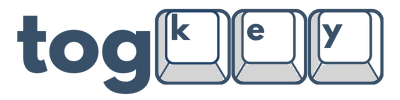Advanced Feature Guide
Our wired TogKey Pad models are powered by the open-source QMK firmware and fully compatible with VIAL, giving you powerful tools to customize every key to your workflow. With just a few keys, VIAL’s advanced features let you go far beyond simple key presses, unlocking support for Layers, Macros, Tap-Dance, Combos, and more. This guide walks you through how to take full advantage of these features to build efficient and personalized setups.
⚠️ Note: These advanced features are only available on our wired models running QMK + VIAL. Wireless TogKey Pad Pocket BT and TogKey Pad BT models use ZMK firmware, which has more limited configuration options.
Layers: Multipurpose Keymaps
What are Layers?
Layers allow your macropad to behave differently depending on which layer is active. This is especially useful for small form-factor devices, enabling multiple functional layouts with the same physical keys.
Common Use Cases for Macropads:
-
Layer 0: Standard productivity shortcuts (copy, paste, screenshot)
-
Layer 1: Media controls or volume adjustments
-
Layer 2: Application-specific shortcuts (e.g., OBS Studio, Adobe Premiere)
How to Set Up Layers in VIAL:
-
Open the VIAL application and the layers will be visible in the top left of the keymap.

-
Click the layer that you want to program (0-3).
-
Program each layer with different keymaps.
-
Assign layer-switching functions found in the "Layers" tab of VIAL to keys in your keymap or set up Tap-Dance or Combos (Information Below) to access the additional layers:
-
MO(n): Momentary switch to layer n (while held) -
TO(n): Toggle to layer n as the new default -
TG(n): Toggle layer n on and off
-
Layer Access Example:
-
Layer 0 has a keymap that controls media withMO(1) in the top left to access Layer 1 when it is held down.
-
Layer 1 has a keymap that types letters.
-
When M0(1) is held down the TogKey Pad will now type the letters assigned to Layer 1.
Macros: Automate Keystroke Sequences
What are Macros?
A macro is a series of keystrokes or delays that are triggered with a single key. This is useful for automating repetitive tasks, executing multi-key commands, or inserting predefined text.
Examples:
-
Ctrl + Alt + Delto open task manager
-
Type "I love my TogKey Pad!" with one key

How to Create Macros in VIAL:
-
Go to the "Macros" tab at the top of VIAL.
-
Click “Add Action” to create a new macro, and define the keystroke sequence.
- Save your macro by clicking the "Save" button located at the bottom right corner.
-
Return to the keymap and assign the macro using the
MACRO(n)function.
NOTE: When using custom macros that use modifier keys, it is necessary to make sure the keys are released at the end of the macro. Please make sure that they are released using the "Up" command within VIAL, or it can lead to unpredictable input behavior.
Tap-Dance: Multi-Action Keys
What is Tap-Dance?
Tap-Dance allows a single key to perform different actions depending on how many times it's tapped or whether it’s held. This enables a higher level of control without requiring more keys.
Use Cases for Macropads:
-
Single tap →
Volume Down -
Double tap → Previous Song
-
Hold → Access Layer 1

How to Set Up Tap-Dance in VIAL:
-
Open the "Tap Dance" tab at the top of VIAL.
-
Add a new entry and define behaviors for single tap, double tap, and/or hold.
- Adjust the timing of the presses and holds with the "Tapping term" setting.
-
Assign the tap-dance function to a key using
TD(n).
Note: Tap-Dance is ideal for making your macropad more efficient, especially on compact layouts.
Combos: Chorded Key Actions
What are Combos?
Combos allow two (or more) keys pressed simultaneously to trigger a different key or function. This is a way to "hide" advanced functionality behind specific key pairs.
Examples:
-
Press Key 1 + Key
2→ Mute Volume
How to Set Up Combos in VIAL:
-
Open the "Combos" tab at the top of VIAL.
-
Define which key combination will trigger a specific keycode or macro.
- Note: The combo keys should be a set of keys currently loaded into your keymap.
- Combos DO NOT need to be assigned and should take effect once programmed.
-
Save and test your combo functionality.