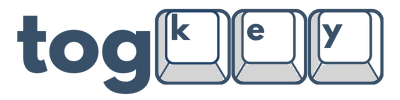TogKey Pad Pocket Wireless User Guide
Default Functions:
Key Positions:
- Left Key = Closest to USB-Port
- Right Key = Closest to Power Switch
Default Functions (Media Controls):
- Tap/Hold to adjust the Volume Up/Down
- Double-tap left or right to Repeat/Skip Media
- Triple Tap Right Key to Play/Pause
- If a smartphone/tablet has the camera app open, the TogKey Pad Pocket can be used as a remote shutter button using the Volume Up/Down controls.
Default Functions (E-Reader Controls):
- Tap to flip page Left/Right
- Double-tap left for Up, double-tap right for Down
- Triple Tap Right Key for ESC
Default Functions (Anki Study Controls):
- Left Key Single-Tap = '1'
- Left Key Double-Tap = '2'
- Left Key Triple-Tap = '3'
- Right Key Single-Tap = Spacebar
- Right Key Double-Tap = '4'
Charging Instructions:
When to Charge
- If the LEDs begin to dim or the wireless connection becomes unstable, the battery is running low.
- If connected to a device that supports Bluetooth battery reporting, the remaining battery percentage will be displayed on the connected device.
- Plug in your TogKey Pad to charge before it fully drains for the best performance.
- Typical charge time from a fully drained battery is around 1 Hour.
How to Charge
- Connect the included USB-C cable to the TogKey Pad and a power source (such as a computer or USB wall adapter).
- Important: Make sure the power switch is in the ON position (Towards Keychain Cutout) while charging. The device will NOT charge if it is switched OFF.
While Charging
- You may continue using your TogKey Pad Pocket while it is charging or plugged into a device such as a laptop or desktop computer.
- Charging times may vary depending on the power source, but a full charge typically takes 1 Hour.
Bluetooth Pairing Instructions:
The TogKey Pad Pocket makes Bluetooth pairing simple with its intuitive two-button interface.
Quick Start – First-Time Pairing:
- Your new TogKey Pad Pocket is ready to pair straight out of the box.
- After switching it on for the first time, you should see "Pad Pocket BT" appear in your Bluetooth device list.
- Select it to connect!
Pairing to a New Device:
This procedure can be used when you want to switch which device you want your TogKey Pad to be paired with. The TogeKey Pad Pocket Wireless only supports being paired to one device at a time. If you are pairing it with a new device, the old device needs to "Forget" the TogKey Pad Pocket to avoid any conflicts.
IMPORTANT: If you purchased your TogKey Pad Pocket Wireless after 11/01/2025, entering pairing mode has been updated and prevents accidental presses. If you purchased your TogKey Pad Pocket Wireless before this update, you can update your Pad Pocket's Firmware to the latest version. Instructions on how to update your firmware will be provided in the "Updating Firmware using ZMK Studio" section at the bottom of this page.
Entering Pairing Mode (Old Firmware)
-
Tap the Left Button (Closest to the USB Port) 3 times quickly to enter pairing mode.

-
The LEDs will begin blinking blue, indicating that the device is in Bluetooth pairing mode.

Entering Pairing Mode (Updated Firmware)
-
Press and Hold Both Buttons together until the LED lights turn blue to enter pairing mode.

-
The LEDs will begin blinking blue, indicating that the device is in Bluetooth pairing mode.

Clearing an Existing Pairing
-
While in pairing mode, tap the Right Button (Closest to the Power Switch) once to clear the current Bluetooth profile.

-
The LEDs will blink rapidly, confirming that the profile has been deleted and the device is ready to pair with a new one.
- You should see "Pad Pocket BT" appear in your Bluetooth device list. Select it to connect!
Exiting Pairing Mode (Old Firmware)
-
Important: Once you've paired the device, hold the Left Button (Closest to the USB Port) to exit pairing mode.

-
The LEDs will return to white, indicating normal operation.

Exiting Pairing Mode (New Firmware)
-
Important: Once you've paired the device, hold Both Buttons together once again to exit pairing mode.

-
The LEDs will return to white, indicating normal operation.

Connection Troubleshooting:
1. If the device is paired but won’t connect
-
Turn Bluetooth off and on on your host device (computer, phone, etc.).
-
Power off the TogKey Pad Pocket for 10 seconds, then turn it back on.
-
Try connecting again.
-
If it still doesn’t connect, the pairing may have been cleared from the TogKey Pad Pocket.
-
On your host device, forget “Pad Pocket BT” from the Bluetooth list.
-
Then, re-pair it following the standard pairing procedure.
-
2. If LEDs are blinking blue
-
The device is currently in pairing mode.
To exit pairing mode:
-
Hold the Left Button (the one closest to the USB port) until the LEDs return to a white color and stop blinking.
OR -
Power the device off for 10 seconds, then back on. This will reboot the device and exit pairing mode.
3. If the connection is weak, keeps disconnecting, or the LEDs appear dim
-
The battery is running low.
Please charge the device using the included USB cable and follow the charging instructions located above.
Reprogramming using ZMK Studio:
Reprogramming Steps – TogKey Pad Pocket BT (ZMK Firmware)
Your TogKey Pad Pocket BT runs on ZMK firmware, which enables wireless functionality and basic key remapping. While not as powerful as QMK + VIAL on our wired TogKey Pad models, ZMK still allows for simple key layout adjustments via ZMK Studio.
⚠️ Note: ZMK Studio offers limited functionality. It does not currently support advanced features like macros, tap dances, combos, or mod-tap behaviors. We recommend only making basic changes unless you are an experienced user.
Step 1: Accessing ZMK Studio
To enter ZMK Studio mode:
-
Open your web browser and go to: ZMK Studio
- Allow any required browser permissions to access the device over USB.
- Tap both the Right and Left Buttons together on your TogKey Pad Pocket BT. The device will enter ZMK Studio unlock mode, allowing access to ZMK Studio.
Step 2: Remapping Keys
-
In ZMK Studio, your TogKey Pad should appear in the device list.
-
Click to select the device and begin customization.
-
Assigning Shortcuts:
1. Click on any key you would like to remap.
2. On the bottom of ZMK studio, change the behavior to "Key Press"
3. Assign the key you would like to press, and highlight any modifier keys you would like to the right of the key.
4. This key press would execute "G + Left Control + Left Shift"
-
Save your changes using the save button in the top right of ZMK Studio.

-
If needed, click the Reset to Factory Settings button, located at the top middle of the UI, to restore the default key layout.
Pre-Programmed Keymaps
There are several pre-programmed shortcuts available to assign to your TogKey Pad Pocket. This is available if you want to change the pre-programming of your TogKey Pad Pocket.
To use these presets, assign your left and right keys to any of the following and save your keymap when finished.
Page Turner Controls: Page Turner Controls Left, Page Turner Controls Right
Media Controls: Media Controls Left, Media Controls Right
Anki Controls: Anki Controls Left, Anki Controls Right
Limitations
-
❌ ZMK Studio does not support advanced features at the moment, such as:
-
Macros
-
Tap dances
-
Combos
-
Custom hold/tap behaviors
-
Advanced Users – Custom Firmware
For users with firmware development experience:
-
We will provide access to the TogKey Pad Pocket BT source code for advanced customization.
-
You can modify the firmware and compile your own builds using ZMK's toolchain.
Troubleshooting
-
Device Not Recognized: Ensure Bluetooth is active, or connect via USB if available. Try refreshing ZMK Studio or switching browsers.
-
Layout Issues: Use the Reset to Factory Settings button to restore defaults.
For more help, visit our Support Page.
Updating Firmware using ZMK Studio :
Latest Firmware (12/22/2025): zmk_pad_pocket_default_v1.9.uf2
Changelog:
- Optimized battery percentage reporting
- The battery percentage will now display a more linear percentage when charging and discharging. This should lead to much more accurate battery percentages on the host device.
- Optimized Battery Usage
- To conserve and extend battery life, the LEDs will now turn off when idle. The TogKey Pad will idle when a key is not pressed for more than 30 seconds.
- Optimized Pairing Mode Navigation
- Pairing mode is now accessed by holding the two buttons together for 3 seconds, rather than using a triple-tap action.
- This now prevents accidental access to pairing mode.
- Added Bluetooth Connection Optimizations for Certain Hardware
- Fixes some compatibility issues with some Laptops and Desktops
- Optimized Memory Usage
Step 1: Accessing ZMK Studio
To enter ZMK Studio mode:
-
Plug in your TogKey Pad using a USB-C cable to your laptop or desktop computer.
- Open your web browser and go to: ZMK Studio
- Allow any required browser permissions to access the device over USB.
-
Tap both the Right and Left Buttons together on your TogKey Pad Pocket BT. The device will enter ZMK Studio unlock mode, allowing access to ZMK Studio
- You will be greeted with a screen like the following picture:

Step 2: Assign Key to Enter Bootloader Mode
To put your TogKey Pad Pocket in Bootloader Mode:
-
Click the Left Key to assign its behavior.
- You can change the behavior by clicking on the "Behavior" dropdown at the bottom of ZMK Studio. Assign "Bootloader" to the Left Key. DO NOT CLICK SAVE.

- After you assign the key to "Bootloader" like shown above, tap the assigned key on your TogKey Pad Pocket. You will hear your TogKey Pad Restart, and a new device should appear on your PC. This may look different on a macOS device, but the procedure will still be the same.

Step 3: Drag the firmware file into the device
- Drag the provided firmware UF2 file into the device that has appeared on your PC.
IMPORTANT: DO NOT UNPLUG THE TOGKEY PAD DURING THIS TIME
- You will hear your TogKey Pad restart, and your TogKey Pad should now be updated to the latest firmware!
- You can confirm this by trying to enter pairing mode by holding down both buttons together for 3 seconds.
- If the TogKey Pad successfully enters pairing mode, the firmware has been updated successfully!
- You can exit pairing mode by holding down both buttons for 3 seconds once again.
Performing a Complete Factory Reset:
Step 1: Forget the TogKey Pad Pocket on any previously paired devices
- Go into your device's Bluetooth settings and forget the TogKey Pad Pocket from the device.
Step 2: Download both of the following Firmware Files to your computer
- Factory Reset Firmware: zmk_pad_pocket_factory_reset.uf2
- Latest Firmware (12/22/2025): zmk_pad_pocket_default_v1.9.uf2
Step 3: Accessing ZMK Studio
To enter ZMK Studio mode:
-
Plug in your TogKey Pad using a USB-C cable to your laptop or desktop computer.
- Open your web browser and go to: ZMK Studio
- Allow any required browser permissions to access the device over USB.
-
Tap both the Right and Left Buttons together on your TogKey Pad Pocket BT. The device will enter ZMK Studio unlock mode, allowing access to ZMK Studio
- You will be greeted with a screen like the following picture:

Step 4: Assign Key to Enter Bootloader Mode
To put your TogKey Pad Pocket in Bootloader Mode:
-
Click the Left Key to assign its behavior.
- You can change the behavior by clicking on the "Behavior" dropdown at the bottom of ZMK Studio. Assign "Bootloader" to the Left Key. DO NOT CLICK SAVE.

- After you assign the key to "Bootloader" like shown above, tap the assigned key on your TogKey Pad Pocket. Your TogKey Pad will restart, and a new device should appear on your PC. This may look different on a macOS device (a new drive will be mounted), but the procedure will still be the same. The device should be named "XIAO_SENSE".

Step 5: Drag the firmware file into the device
- Drag the provided factory reset firmware "zmk_pad_pocket_factory_reset.uf2" file into the "XIAO_SENSE" device that has appeared on your PC.
IMPORTANT: DO NOT UNPLUG THE TOGKEY PAD DURING THIS TIME
- Your TogKey Pad will restart once again, and your TogKey Pad should now be in a factory reset state.
- The Factory Reset Procedure is NOT YET COMPLETE. If you leave your TogKey Pad in this factory reset state, your Bluetooth pairings will not be saved.
Step 6: Upload the latest default firmware to your TogKey Pad
- Repeat the Factory Reset procedure, starting at Step 3. This time, you will use the provided "zmk_pad_pocket_default_v1.9.uf2" instead. Alternatively, you can follow the "Updating Firmware using ZMK Studio" section of this guide, located above the factory reset procedure.
- Once you upload the default firmware to your TogKey Pad, you are all finished!
- Your TogKey Pad has been successfully updated and returned to factory settings!
- You may now pair your device normally to your TogKey Pad Pocket.