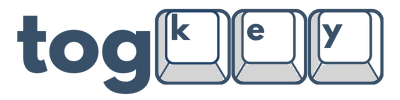TogKey Pad Wireless User Guide
Default Functions:
Default Functions:
- Tap/Hold Top Left for Volume Down
- Tap/Hold Top Right for Volume Up
- Tap Bottom Left for Previous Track
- Tap Bottom Middle for Play/Pause
- Tap Bottom Right for Next Track
Bluetooth Pairing Instructions:
Quick Start – First-Time Pairing:
- Your new TogKey Pad is ready to pair straight out of the box.
- After switching it on for the first time, you should see "Pad BT" appear in your Bluetooth device list.
- Select it to connect!
Pairing to a New Device:
Entering Pairing Mode
-
Tap the Bottom Three Buttons Together to enter pairing mode.

-
The LEDs will begin blinking blue, and the screen will read "PAIR" at the bottom, indicating that the device is in Bluetooth pairing mode.
- Up to four devices can be paired with the TogKey Pad BT. The Bluetooth profile will be indicated in the top right of the screen.
- While in pairing mode, a profile can be selected using the four left keys.
- Top Left: Profile 1
- Top Right: Profile 2
-
Bottom Left: Profile 3
- Bottom Middle: Profile 4

Clearing an Existing Pairing
-
While in pairing mode, tap the Bottom Right Button once to clear the currently selected Bluetooth profile.
-
The LEDs will blink rapidly, confirming that the profile has been deleted and the device is ready to pair with a new one.
- You should see "Pad BT" appear in your Bluetooth device list. Simply select it to connect!
Exiting Pairing Mode
-
Once you've paired the device, tap the Bottom Three Buttons Together to exit pairing mode.
-
The LEDs will return to white, and the screen will read "MAIN" at the bottom, indicating normal operation.
Charging Instructions:
When to Charge
- If the LEDs begin to dim or the wireless connection becomes unstable, the battery is running low.
- The screen will also indicate the remaining battery percentage.
- Plug in your TogKey Pad to charge before it fully drains for the best performance.
How to Charge
- Connect the included USB-C cable to the TogKey Pad and a power source (such as a computer or USB wall adapter).
- Important: Make sure the power switch is in the ON position while charging. The device will not charge if it is switched OFF.
- The TogKey Pad will still be fully functional while charging or plugged into a device.
While Charging
- You may continue using your TogKey Pad while it is charging or plugged into a device.
- Due to the bigger battery, the charge times for the TogKey Pad Wireless will typically be longer. The standard charging rate is 10% per hour.
- Above 90% on the screen's indicator is typically a full charge. The device may not indicate a 100% charge due to the way the battery percentage is reported.
- If charging appears to have paused or the charging rate has slowed, please unplug the TogKey Pad and plug it in once again.
Reprogramming Steps – TogKey Pad Wireless (ZMK Studio)
Your TogKey Pad Pocket Wireless runs on ZMK firmware, which enables wireless functionality and basic key remapping. While not as powerful as QMK + VIAL on our wired TogKey Pad models, ZMK still allows for simple key layout adjustments via ZMK Studio.
⚠️ Note: ZMK Studio offers limited functionality. It does not currently support advanced features like macros, tap dances, combos, or mod-tap behaviors. We recommend only making basic changes unless you are an experienced user.
Accessing ZMK Studio:
To enter ZMK Studio mode:
-
Open your web browser and go to: ZMK Studio
- Allow any required browser permissions to access the device over USB.
-
Tap both the Top Right and Top Left buttons together on your TogKey Pad Wireless. The device will enter ZMK Studio unlock mode, allowing access to ZMK Studio.

Remapping Keys:
-
In ZMK Studio, your TogKey Pad should appear in the device list.
-
Click to select the device and begin customization
-
Assigning Shortcuts:
1. Click on any key you would like to remap.
2. On the bottom of ZMK studio, change the behavior to "Key Press"
3. Assign the key you would like to press, and highlight any modifier keys you would like to the right of the key.
4. This key press would execute "G + Left Control + Left Shift"
- Save your changes using the save button in the top right of ZMK Studio.

Accessing Layers:
The TogKey Pad Wireless has three programmable layers. These layers can be found to the left of ZMK Studio.

-
"Main" will be your main layer. This layer is pre-programmed for music control.
-
"Pairing" is used for the pairing functions of the TogKey Pad Wireless. We do not recommend changing this layer.
- "LAY1" is the second programmable layer. This layer will not come pre-programmed. It can be accessed on your TogKey Pad by pressing the two left buttons together. The screen will indicate "LAY1". To return to your main layer, tap the two left buttons together once again. You can rename this layer to whatever you would like. This will also be reflected on the screen.

- "LAY2" is the third programmable layer. This layer will not come pre-programmed. It can be accessed on your TogKey Pad by pressing the two middle buttons together. The screen will indicate "LAY2". To return to your main layer, tap the two middle buttons together once again. You can rename this layer to whatever you would like. This will also be reflected on the screen.

Reset your Settings:
-
If needed, click the Restore Stock Settings button, located at the top middle of the UI after clicking on the device dropdown, to restore the default key layout.

-
Changes will only be permanently saved using the save button on the top right. If changes are not saved using the save button, they will revert to the previous mapping when switched back off.
Limitations
-
❌ ZMK Studio does not support programming advanced features such as:
-
Macros
-
Tap dances
-
Combos
-
Custom hold/tap behaviors
-
Advanced Users – Custom Firmware
For users with firmware development experience:
-
We will provide access to the TogKey Pad BT source code for advanced customization.
-
You can modify the firmware and compile your own builds using ZMK's toolchain.
Troubleshooting
-
Device Not Recognized: Ensure Bluetooth is active, or connect via USB if available. Try refreshing ZMK Studio or switching browsers.
-
Layout Issues: Use the Reset to Factory Settings button to restore defaults.
For more help, visit our Support Page.
Updating Firmware using ZMK Studio:
Latest Firmware (12/20/2025): zmk_pad_wireless_default_v1.2.uf2
Changelog:
- Optimized battery percentage reporting
- The battery percentage will now display a more linear percentage when charging and discharging. This should lead to much more accurate battery percentages on both the screen and the host device.
- Optimized Battery Life
- The LED backlighting will now go to sleep when the TogKey Pad is not pressed for more than 30 seconds.
- This greatly increases overall battery life.
- Optimized OLED Display
- Removed unnecessary animations to clean up UI and optimize battery life.
Step 1: Accessing ZMK Studio
To enter ZMK Studio mode:
-
Plug in your TogKey Pad using a USB-C cable to your laptop or desktop computer.
- Open your web browser and go to: ZMK Studio
- Allow any required browser permissions to access the device over USB.
-
Tap both the Top Left and Right Buttons together on your TogKey Pad Pocket BT. The device will enter ZMK Studio unlock mode, allowing access to ZMK Studio
- You will be greeted with a screen like the following picture:

Step 2: Assign Key to Enter Bootloader Mode
To put your TogKey Pad Wireless in Bootloader Mode:
-
Click the Left Key to assign its behavior.
- You can change the behavior by clicking on the "Behavior" dropdown at the bottom of ZMK Studio. Assign "Bootloader" to the Left Key.

- After you assign the key to "Bootloader" like shown above, tap the assigned key on your TogKey Pad Wireless. You will hear your TogKey Pad Restart, and a new device should appear on your PC. This may look different on a macOS device, but the procedure will still be the same.

Step 3: Drag the firmware file into the device
- Drag the provided firmware UF2 file into the device that has appeared on your PC.

- You will hear your TogKey Pad restart, and your TogKey Pad should now be updated to the latest firmware!